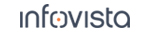50.5.1 Setting Up Logfile Transfers
To set up FTP logfile transfers, on the Menu tab of the Navigator, choose Configuration > File Transfer.
In the window that appears, click the Settings button.
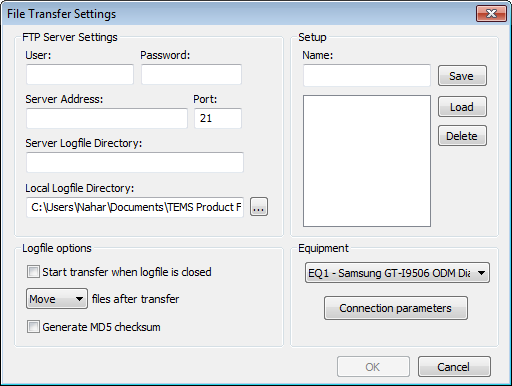
50.5.1.1. FTP Server Settings
|
User, Password |
User name and password on the FTP server, if required. |
|
Server Address |
IP address or host name of FTP server. |
|
Port |
The FTP server port to use. |
|
Server Logfile Directory |
Path to the directory on the FTP server where the uploaded logfiles will be stored (in a subdirectory named according to the current date). The logfile names are augmented with a timestamp indicating the time of upload: |
|
Local Logfile Directory |
The local directory on the PC from which logfiles will be uploaded. |
50.5.1.2. Logfile Options
|
Start transfer when logfile is closed |
If this is checked, every logfile will be transferred immediately after the recording has ended. If the option is not checked, you initiate transfers manually as described in section "Starting Logfile Transfers". |
|
[...] files after transfer |
Delete: After logfiles have been uploaded, they are deleted from the local directory. Move: Within the local directory, logfiles that have been uploaded are moved to a subdirectory |
|
Generate MD5 checksum |
If checked, TEMS Investigation will generate an MD5 checksum (128-bit hash value) for each logfile to be transferred and send that value as a text file along with the logfile. Using some suitable third-party software, you can then compute the checksum for the uploaded file and confirm that it agrees with that of the original. |
50.5.1.3. Equipment
|
Note: Transfer over Ethernet or WLAN requires that detection of network adapters be enabled (it is disabled by default). See section "Detection of Network Adapters". |
50.5.1.4. Setup
To save a setup, type a name for it in the Name box and click Save. The setup is added in the list box.
To load a previously saved setup, select it in the list box and click Load.
To delete a setup, select it in the list box and click Delete.