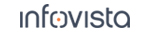46.2.3 Detection of Equipment: Special Cases
46.2.3.1. Detection of Scanners
|
Note: Detection of the following scanners is by default disabled:
PCTel SeeGull LX, PCTel PCT and Rohde & Schwarz. For these devices, you need to enable detection manually as described in section "Device Detection Properties".
|
For tips and tricks regarding detection of PCTel scanners, see the Device Configuration Guide, section
"PCTel Scanners".
For technical reasons, detection of R&S scanners is attempted only at startup and when you click the
Refresh button on the Navigator's Equipment tab (see section
"Further Features of the Navigator's Equipment Tab").
46.2.3.2. Detection of Equipment Not Covered by License
If you plug in a type of device for which you have no license, it will still appear on the Navigator's Equipment tab. However, the text for this device will be red, and the icon will be tagged with a "prohibited" sign and accompanied by the label "NL" (meaning "No License"):

The same thing will happen if by plugging in a device you exceed the number of devices with which you can do simultaneous data collection, as granted by your
TEMS Investigation license. See the Installation Guide, section
"External Device Options".
When a device has no license, it cannot of course be activated in TEMS Investigation.
46.2.3.3. Detection of Network Adapters
Detection of network adapters (LAN, WLAN) is by default disabled. This is to prevent an inordinate number of devices from appearing in TEMS Investigation when you are doing data collection with multiple devices.
To enable detection of network adapters, check the Network Card and/or Wi-Fi Network Card items in the Device Detection Properties dialog (see section "Device Detection Properties"). You must restart the application for the change to take effect.
You must enable network adapter detection if you want to transfer logfiles over a LAN or WLAN connection; see section
"Logfile Transfer via FTP".
You must enable the Wi-Fi network card in order to make Wi-Fi measurements; see chapter
"Wi-Fi Measurements".