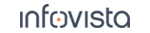57.5 Checking for On-device Software Updates
A special utility exists for checking whether new on-device software is available. It is run when you issue the Install On-device to UE command in the Navigator, and also in conjunction with each automatic check for TEMS Investigation software updates (see section "Automatic Check for TEMS Investigation Software Updates").
You can also check for on-device software updates manually by browsing to
C:\ProgramData\TEMS\TEMS Investigation 23\Update\ODM and running the file ODMUpdate.exe. The outcome of the update check is recorded in ODM Server Update Log.txt.If TEMS Investigation has detected that some on-device software is out of date, the icon of a device using this software is tagged with a yellow triangle (as shown in section "The Navigator Equipment Tab: Basics"). Additional information appears in the Extended Info field in the Navigator (see the screenshot in section "Available On-device Services"). Run the Install On-device to UE command to get the latest software.
You can always inspect on the Navigator's Equipment tab what ODM software a device has installed, as described in section "Available On-device Services".
Automatic reboot of Samsung Shannon-based devices
During the update of a Samsung Shannon chipset-based device, the ODM Server will check and (if necessary) update dependent device system components. In order for affected functions to work properly it is required to restart the device. After the components have been updated you will be notified via a notification in the statusbar that the device will be restarted in 20 seconds. Two options will be presented; to restart now or to restart later. It is recommended to restart the device as soon as possible for the above-mentioned reason.