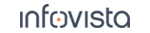43.3.1 Automatic Check for TEMS Investigation Software Updates
If the PC has an Internet connection, and you are an admin user on the machine, the TEMS Investigation Launcher will automatically check an Infovista server for updates to TEMS Investigation and some other Infovista software. If there are updates available, they will be listed in this window:
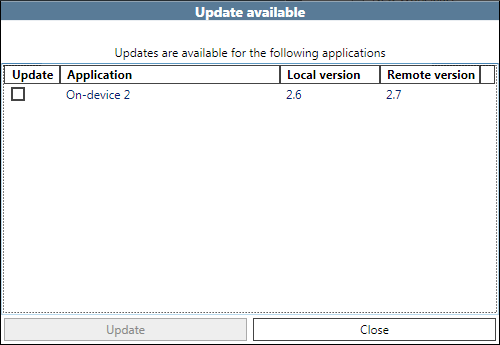
You then decide whether or not to install the updates.
Select the ones you want to install and click Update, or click Close to decline all updates. (Updates to License Control Center cannot be declined.)
If you accept some updates, they will be downloaded and installed. If TEMS Investigation itself is to be updated, the Launcher will close and TEMS Investigation will terminate; for other updates the Launcher will simply wait until the installation has finished.
If you are not an admin user, no update check is done.
From the main application, you can manually initiate the update check from the about box (Help menu > About TEMS Investigation 23.2) by clicking the button Tech Support and then Check for updates. Be aware that TEMS Investigation will terminate automatically before the updates are installed. Therefore, be sure to save your work before accepting updates.