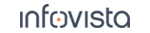43.3.5 Advanced Functions in the TEMS Investigation Launcher
You can access some further functions in the Launcher window by clicking the Advanced button in the lower left corner. They are covered here.
To return to the main view of the Launcher displaying the Workspaces and Projects tabs, click the Cancel button.
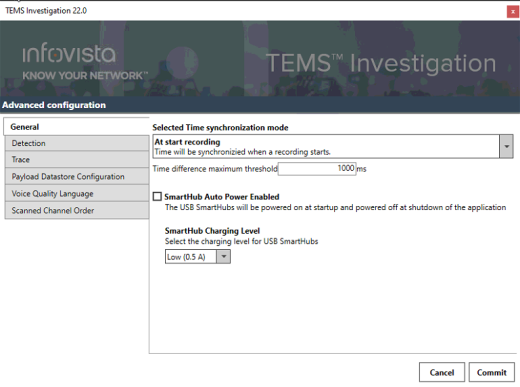
43.3.5.1. General
Time Synchronization Mode
To ensure that the correct time is logged in logfiles, it is possible to use the GPS clock to synchronize the PC clock. Three modes are available:
Available Modes:
- Disabled: Automatic Time Synchronization is disabled.
- Continuous: Continuous Time Synchronization enabled. The PC clock is set with every correct GPS time received, when no logfile recording is active. After that, the PC clock speed is altered to synchronize with the GPS time.
- At start recording: Time will be automatically synchronized when a logfile recording starts.
If Continuous or At start recording is selected, a Time difference threshold can be set. This setting controls if the System Time Above Threshold or System Time Below Threshold events will be created. The default threshold value is set to 1000 ms.
Note: The time set will only occur if no logfile recording is running, and the GPS have coverage and received a GPS time.
SmartHub Auto Power Enabled
Enable this feature to turn on the power to the TEMS USB SmartHub at startup of TEMS Investigation, and power it off when TEMS Investigation shuts down.
SmartHub Charging Level
Select one of the following charging levels:
- Low (0.5A): Ordinary Charging
- High (1.5A): Quick Charging
43.3.5.2. Detection
IP based device detection
It is possible to connect devices to TEMS Investigation over an IP network. To detect such devices, detection of the selected models must be enabled in the TEMS Investigation Launcher.
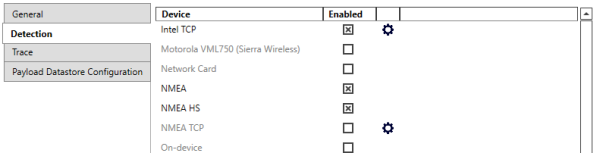
Models that have names ending with TCP (e.g. Intel TCP)can be connected via an IP network. A port replication software must be installed on the remote computer.
- Enable the selected model by checking the box in the Enabled column.
- Click on the gear icon to set IP address and Port(s) to be used to connect to the device.
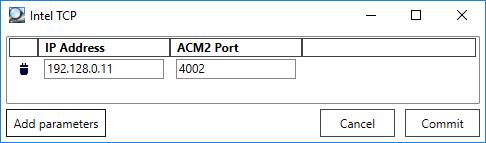
- Click on Add parameters and enter the IP address and Port(s), click Commit.
- Start TEMS Investigation to perform the device detection process.
43.3.5.3. Trace
- Trace Disabled: All traces disabled (may have a positive impact on performance).
- Continuous: All traces enabled, will be persisted for a limited time.
- Persistent Traces: All traces enabled, will be persisted to a file for each session.
43.3.5.4. Payload Datastore Configuration
This function allows TEMS Investigation to use logfile data as payload while performing HTTP Post testing. Check Enable Payload Datastore to use the logfile data as payload, and configure these settings:
- Filter: Set the file format that should be used as HTTP Post payload (
*.7zis the default value, which is being created by the ServiceSummaryXmlGenerator tool). - Monitored Folder: Browse to the folder where the ServiceSummaryXmlGenerator is set to produce XML output.
For more detailed information about how to fully configure TEMS Investigationto use this function, see section "Using Logfile Data as HTTP Post Payload".
43.3.5.5. Voice Quality Language
This function makes it possible to select which language to use for audio quality measurements.
- Select Voice Quality Language: Set the language you want to use for audio quality measurements.
- Display obsolete languages: Enable to see all language, including obsolete ones.
43.3.5.6. Scanned Channel Order
43.3.5.7. Information Element
This function makes it possible to configure a threshold for when to trigger Equipment Health events. Default level is Healthy.
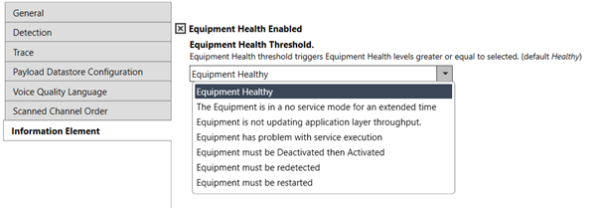
-
Equipment Health Enabled: Set the level for the Equipment Health threshold. The selected level will trigger Equipment Health levels greater or equal to selected.