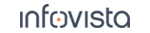52.23.22 UDP
Configuration property:
|
Remote Address: The IP address or host name of the UDP server. TCP Control Port: The TCP protocol is used in setting up the UDP session and also to communicate the test results after the session has concluded. Specify the TCP control port to use here. |
|
UDP Mode: Automatic: The TEMS Investigation UDP client will automatically determine the optimum data rate; see the introductory text above. In this case, the parameters from Packets Per Second onward (see below) are set automatically and are not editable. Please note that you cannot test Full Duplex in automatic mode. Manual: You specify the data rate and packet rate yourself, using the parameters below. |
|
Direction: Send: The client sends UDP data to the server. Receive: The server sends UDP data to the client. Full Duplex: Data is sent in both directions concurrently. |
|
Packet Size: The UDP packet size (in bytes) that will be used. Packets per Second: Number of UDP packets to send or receive per second. For Full Duplex mode, this is the packet rate in each direction. Throughput (kbit/s): The UDP throughput rate that will be used. The packet and throughput parameters work as follows. If you select automatic mode, all parameters are set by the application and cannot be edited. If you select manual mode, you specify the parameter values yourself. However, since the parameters are constrained by the relation (packets per second) |
|
Duration: The duration of the UDP session (" |
Further Notes on UDP Testing
|
Note:UDP upload testing tends to cause very high CPU load, especially when multiple users are running UDP concurrently. |