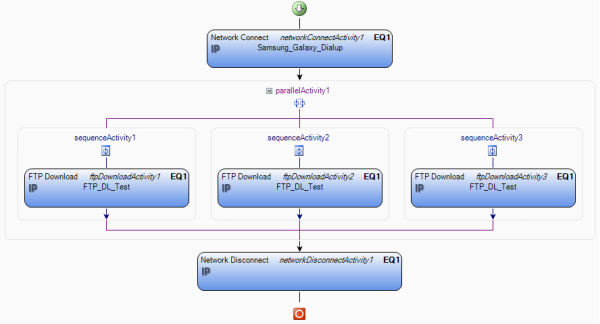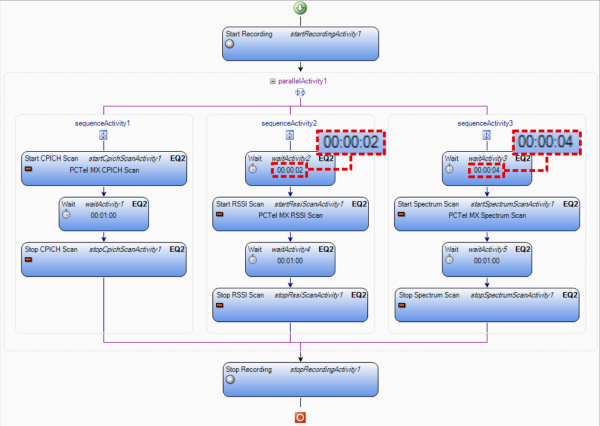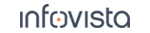52.9.4 Parallel Activities
52.9.4.1. Example 1: CS Voice/Video – Caller and Receiver
EQ1 calls EQ2:
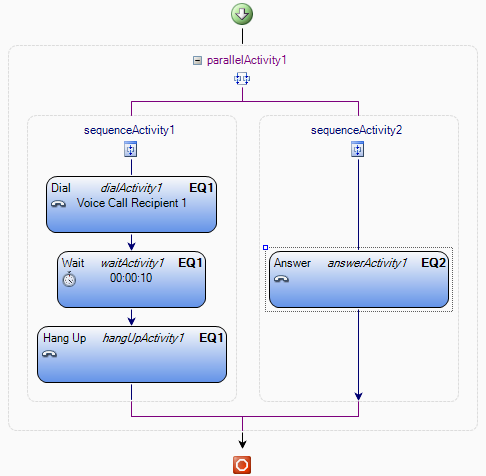
52.9.4.2. Example 2: Concurrent Activities on Different Devices
First add a "While" activity and set it to run 10 times. This will become an outer loop repeating the various activities that will be included in it.
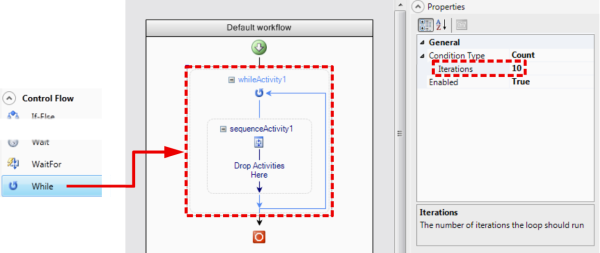
Remove "sequenceActivity1" by selecting it and pressing Delete. (The Sequence activity is created automatically, but in this case we do not need it at the topmost level – compare the steps that follow.)
Drop a "Parallel" activity inside the while loop.
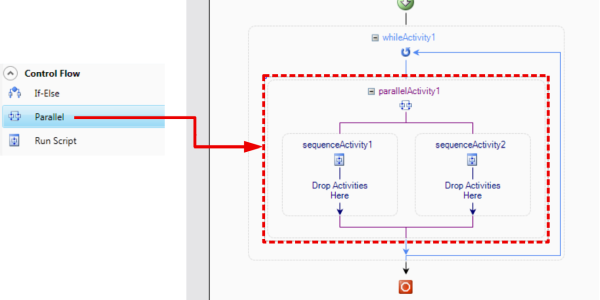
Since the Parallel construct by default provides only two branches, we need to add one more. To this end, right-click the "parallelActivity1" box and choose Add Branch from the context menu. The structure is now expanded with a third branch:
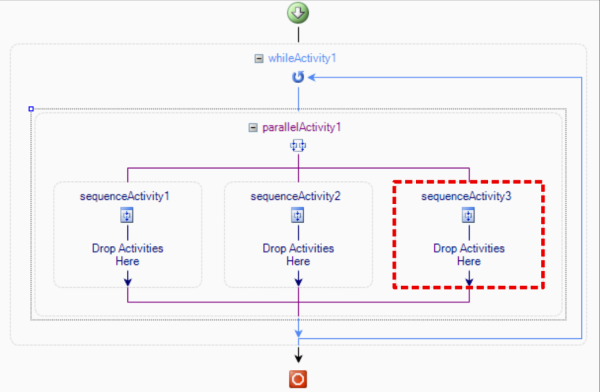
Add while loops to branches 2 and 3 and set each to execute 5 times.
Add a voice call snippet (a predefined one is found in the Activity pane) to each while loop. Set the wait time to 10 seconds.
To assign the activities to the correct devices, we need to change the equipment (EQ) parameter to EQ2 and EQ3 in branch 2 and branch 3 respectively. This is done in the Properties pane or from the context menu for each activity.
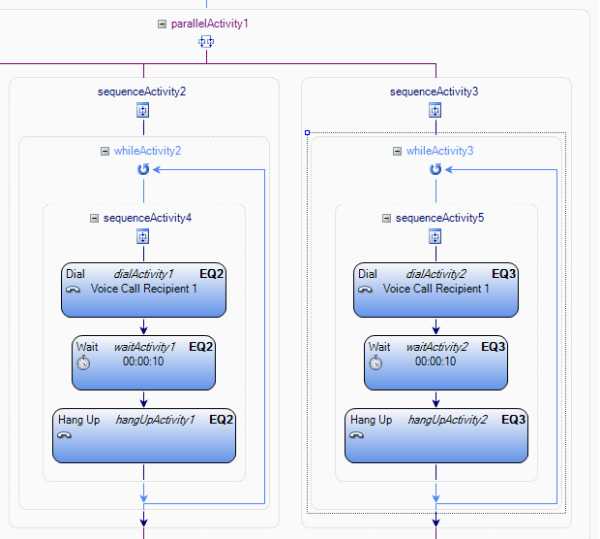
Next, define the FTP task for device no. 1. All you need to do here is to add an FTP download snippet to branch 1 and associate it with a functional configuration.
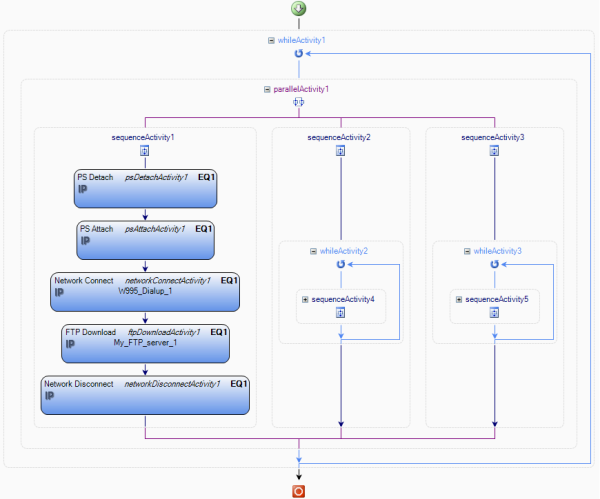
|
Note: When composing a script for multiple concurrent data service sessions using multiple devices, it is wise to make sure that these sessions are not all initiated simultaneously. It is better to let the sessions start one at a time, allowing at least a few seconds between successive initiations. Insert Wait activities as appropriate to achieve this. (No such Waits are present in the above example, which contains only one data service session.) |
52.9.4.3. Example 3: Concurrent Activities on the Same Device