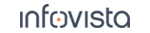52.23.14 FTP Download
Configuration property:
|
FTP Client: FTP client used to conduct FTP download sessions. PC: An FTP client built into TEMS Investigation is used. UE: An on-device FTP client is used. Note that the set of options differs between the client types, as detailed below. |
|
Server Address: The IP address or host name of the FTP server. No Server Port: The port on which the FTP server listens for requests. The default port number is 21 (for SFTP, 22). Firewall Mode: PASV or PORT, enabling or disabling passive FTP as defined in ► IETF RFC 959. Note that it is essential to set this correctly. For SFTP, this setting is not applicable. Local Data Port: The data port the client will use for FTP download. Visible only when Firewall Mode = PORT. |
|
User: User name on the FTP server, if required. Password: User password on the FTP server, if required. Account: Account name on the FTP server, if applicable. End Session After Time: If set to True, the FTP session is ended automatically after a user-specified length of time. Enter the desired session duration in the Time field. The duration is counted from the moment the first FTP packet is received from the server. Max Allowed Network Idle Time: If the TCP connection is idle for a longer time than this, a "TCP Connection Max Idle Time Exceeded" event is triggered. Setting this to zero means that infinite idle time is allowed without the event being triggered. |
|
Use SFTP: (Available for PC client) If set to Yes, file transfer will be done over SFTP (SSH File Transfer Protocol, "Secure FTP") rather than FTP proper. Note that no KPI data is logged for SFTP. Also be aware that the throughput may be reduced compared to regular FTP. Therefore, do not use SFTP in stress tests aimed at determining the maximum data throughput. Regarding necessary SFTP server configuration, see the Installation Guide, section "SFTP Testing". For brevity, the rest of the description of this activity assumes that regular FTP is used. |
|
Concurrent Download Mode: (Available for on-device client) With the on-device FTP client you can generate multiple downloads in either of two ways. If you set this mode to Multiple Files and set Number Of Downloads higher than one, the file referenced under Source File will be downloaded multiple times concurrently (the entire file being transferred in each instance). The maximum is 20. This option is useful in order to increase the load when testing a high-speed connection. If you set this mode to Multiple Parts and set Number Of Threads higher than one, the content of Source File will be downloaded only once, but the download will be split into multiple threads, each downloading a different part of the file. The maximum number of threads is 20. This option is useful for studying the reduction in download time compared to single-thread file transfer. Note: Multiple Parts is only possible when downloading from an FTP server supporting the MLST command. |
|
Source File: The path and name of the file residing on the FTP server, e.g. |
|
Target File: (Specified for PC client) Drive letter, path, and file name describing where to store the file on your computer, e.g. Proceed Without IP Sniffer: Set to |
Configuration of TCP Receive Buffer Size
<TEMS Investigation install dir>\Application\Investigation.exe.config by editing the following line:<dataServicesConfiguration [...] ftpReceiveBufferSize="4194304" />