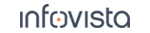52.23.15 FTP Upload
Configuration property:
|
FTP Client: FTP client used to conduct FTP upload sessions. PC: An FTP client built into TEMS Investigation is used. UE: An on-device FTP client is used. Note that the set of options differs between the client types, as detailed below. |
|
Server Address: The IP address or host name of the FTP server. No Server Port: The port on which the FTP server listens for requests. The default port number is 21 (for SFTP, 22). Firewall Mode: PASV or PORT, enabling or disabling passive FTP as defined in ► IETF RFC 959. Note that it is essential to set this correctly. For SFTP, this setting is not applicable. Local Data Port: The data port the client will use for FTP upload. Visible only when Firewall Mode = PORT. |
|
User: User name on the FTP server, if required. Password: User password on the FTP server, if required. Account: Account name on the FTP server, if applicable. End Session After Time: If set to True, the FTP session is ended automatically after a user-specified length of time. Enter the desired session duration in the Time field. The duration is counted from the moment the first FTP packet is sent to the server. Max Allowed Network Idle Time: If the TCP connection is idle for a longer time than this, a "TCP Connection Max Idle Time Exceeded" event is triggered. Setting this to zero means that infinite idle time is allowed without the event being triggered. |
|
Use SFTP: (Available for PC client) If set to Yes, file transfer will be done over SFTP (SSH File Transfer Protocol, "Secure FTP") rather than FTP proper. Note that no KPI data is logged for SFTP. Also be aware that the throughput may be reduced compared to regular FTP. Therefore, do not use SFTP in stress tests aimed at determining the maximum data throughput. Regarding necessary SFTP server configuration, see the Installation Guide, section "SFTP Testing". For brevity, the rest of the description of this activity assumes that regular FTP is used. |
|
Number of Uploads: (Available for on-device client) With the on-device FTP client you can upload the file referenced under Source File multiple times concurrently. Here you specify the number of such transfers. This option is useful in order to increase the load when testing a high-speed connection. |
|
Target File: Path and file name describing where and how to store the file on the FTP server, e.g. A session ID (integer) is prefixed to the file name. If multiple FTP Upload activities execute in parallel, multiple files are created, each with a unique session ID prefixed to prevent conflicts, e.g.: Source File: Drive letter, path, and file name identifying the file to be uploaded, e.g. |
|
Size to Upload: Size of the file to upload (only valid if Use Temporary File = True). It is possible to specify the unit as follows: Use Temporary File: If set to True, a temporary file is created holding the data to upload. If set to False, no such file is created. Delete Uploaded File: If set to True, the target file is deleted after successful upload. If set to False, the target file is not deleted. Use Temporary Extension: If set to True, the file is uploaded with a temporary extension, and once the upload is completed the original file name is restored. The default is False. Proceed Without IP Sniffer: Set to |
Configuration of TCP Send Buffer Size
<TEMS Investigation install dir>\Application\Investigation.exe.config by editing the following line:<dataServicesConfiguration [...] ftpSendBufferSize="262144" [...] />