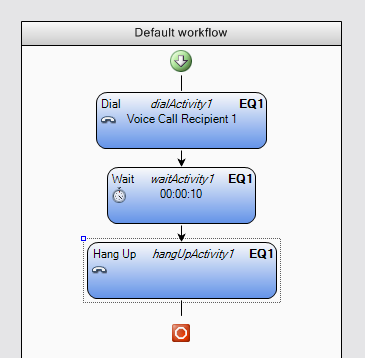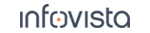52.4 Basics of Creating Scripts (with Voice)
Add a voice dial activity to the script. To this end, expand the Voice node in the Activity pane and drag the "Dial" item to the empty workflow. (The cross-reference here, just like others that follow, points to the reference sections "Activities: Reference Sections"–"Voice Activities".)
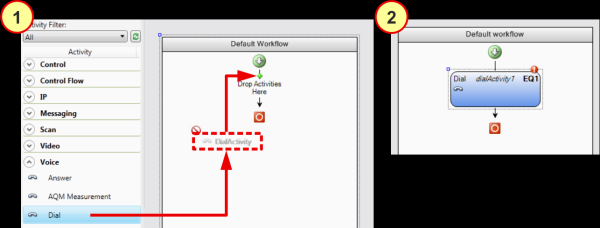
The Dial box is tagged by an exclamation mark. This means that the activity is not yet properly configured. A similar exclamation mark in the Properties pane indicates the property that is undefined: "Configuration".
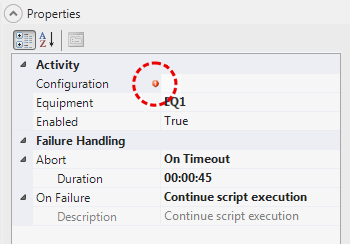
What we need to do is to define a configuration set for the Dial activity. This is done in the Configuration Sets pane. For a voice dial, the configuration consists simply of the phone number to call. (In other cases it can be more complex, as will be seen later.)
Give the configuration a suitable name, such as one identifying the subscription having this number. The example below uses a neutral designation "Voice Call Recipient 1", for which you will probably want to substitute something more specific.
Finish by clicking the Apply button.
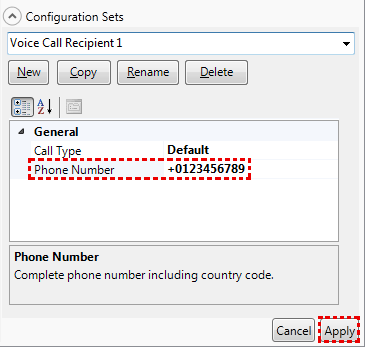
The Properties and Workflow panes are now updated with the configuration data.

Drag the Wait activity to a position just below the voice dial box. The graphical user interface helps you position the Wait box correctly by means of guiding symbols and text.
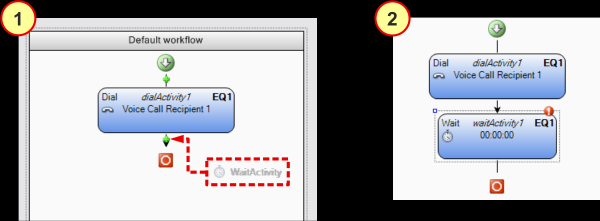
Set the duration of the wait in the Properties pane:
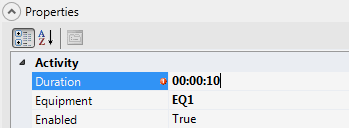
Finally, add a "Hang Up" activity after the wait.