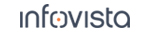54.6 Band Lock
You can restrict the device's use of frequency bands. What frequency bands appear here depends on what the device has support for.
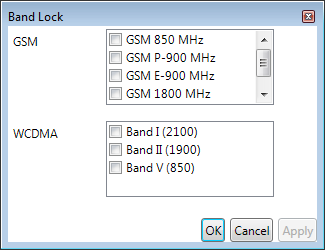
Check the bands that the device should be allowed to use.
Click either OK or Apply. Clicking OK will close the dialog, whereas Apply keeps it open.
General notes on the band lock function
If the device is currently connected to a different RAT than that of the targeted band(s), you must also apply the appropriate RAT lock in order for the band lock to take effect. This is further discussed in section .
Band lock capabilities differ between device models, especially with regards to the allowed combinations of bands to lock on (within the same RAT or spanning multiple RATs). Furthermore, some devices require a RAT lock to be applied before the band lock.
Notes on Samsung Shannon chipset-based devices
For Samsung devices based on the Shannon chipset, it is recommended to apply the appropriate RAT lock regardless of current RAT connected to. If the Band Lock dialog resets all bands to active (ticked) after Apply is pressed, it means that the selected combination of bands is not supported by the device.
Regarding the practical application of the band lock function, see section "Saving Time and Effort with Control Functions".