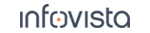50.6.2 Specifying the Contents of Export Files
50.6.2.1. Selecting Information Elements to Export
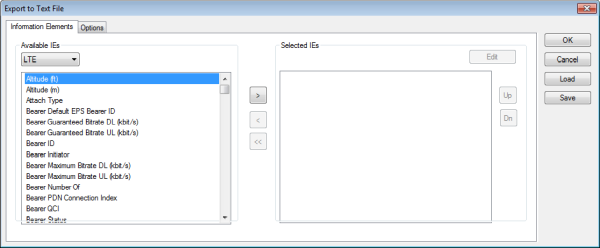
To export an element, select it in the Available IEs list and click the ">" button to move it to the Selected IEs list. If the element has arguments, you do not get the whole element at once, but only the component with the lowest argument. To select the component with the next higher argument, click ">" again. Repeat for all components you want to export.
By default the items selected are picked from all devices. To export the item only from specified devices, you must edit the item; see "Editing the Selected Items" below.
To export an information element from a different category (e.g. the Data category), choose that category in the combo box in the Available IEs section. Elements from different categories can be freely mixed in export files.
To remove an item from the Selected IEs box, select the item and click "<". To clear the entire Selected IEs box, click "<<".
Editing the Selected Items
In the Selected IEs box, select the desired item and click the Edit button above the box. The Edit IE dialog appears.
NAME field: This is the IE column heading in the export file. By default, the column heading string consists of the IE name. (You might want to make this string shorter.)
NODATA field: If you enter a string here, it will be written in the export file whenever the IE does not have a valid value. For Planet, any string is accepted, whereas for the remaining formats the string must be numeric (e.g. "999", "-1").
Arranging Items in the Export Files
50.6.2.2. Text File Specific Settings
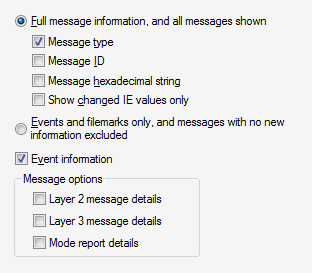
|
Full message information... |
All messages are kept. The following columns are optional: Message Type, Message ID, and Hexadecimal String. Check a column to include it. All other standard columns are always included; see the Technical Reference, chapter "Text Export Format for Logfiles". In addition there will be one column for each selected IE or IE component. If you check Show changed IE values only, IE values are written out only if they have changed since the previous message. This makes for a considerable reduction of the export file size. If the box is not checked, all IE values are written for every message. |
|
Events and filemarks only... |
The export file is reduced in two ways: The columns Frame Number, Message ID, and Hexadecimal String are excluded from the export file. (The Event column is kept, as is the Event Info column provided that the Event information checkbox below is checked.) Messages not triggering an event and containing no changed IE values are wholly excluded. |
|
Event information |
Governs whether the Event Info column is included in the export. |
|
Message options |
Check the relevant boxes in order to have Layer 2 messages, Layer 3 messages, and devices' mode reports exported as unabridged plain text to a common separate file whose name ends in |
50.6.2.3. MapInfo Specific Settings
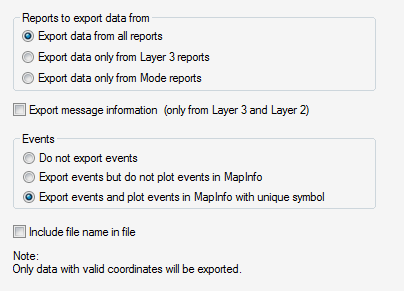
|
Reports to export data from |
This setting governs what types of report from the device are included in the export files: all reports only Layer 3 reports only mode reports. By default all reports are exported. |
|
Export message information... |
Check this to include information on Layer 3 and Layer 2 messages in the export files. The following data is added (one column for each item): Message direction (internal, uplink, downlink) Message name Hexadecimal string Extension (containing cause values) |
|
Events |
This setting governs the export of events. Do not export events: No event information is exported. Export events but do not plot...: Events are exported, but no event-specific symbol is used in MapInfo when plotting on a map. Export events and plot...: Events are exported, and a unique symbol is used when plotting in MapInfo to distinguish events from other data. Note, however, that there is no differentiation of event types, and that the symbol used is not one of the default TEMS Investigation event symbols. |
|
Include file name in file |
Check this to include the file name in the export files. |
50.6.2.4. ArcView Specific Settings

|
Export message information... |
Check this to include information on Layer 3 and Layer 2 messages in the export files. The following data is added (one column for each item): Message direction (internal, uplink, downlink) Message name Hexadecimal string |
50.6.2.5. Pcap Specific Settings
50.6.2.6. MDM Specific Settings
50.6.2.7. Saving and Loading Export Setups
In the Setup dialog, click Save and store the file where appropriate. The file extension will depend on the format (for example, .tex for a text-format export setup).
To load a previously saved setup in the Setup dialog, click Load and locate the setup file.
Settings directory beneath the TEMS Investigation installation directory.