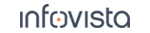35.2.5 Device and PC Configuration
The Rohde & Schwarz TSMW and TSME scanners are connected directly to the PC by means of an Ethernet cable. The instructions that follow tell how to configure the PC for that connection. See also the User's Manual, section "Plugging In Scanners".
The R&S TSMW and TSME scanners are shipped configured for a direct connection and is assigned the static IP address
192.168.0.2 and Network Subnet 255.255.255.0. The PC's Ethernet adapter and all other equipment on the network must likewise have its TCP/IP address configured as static and NOT equal to 192.168.0.2.Follow these steps:
- Connect the scanner to the PC's Ethernet port with the supplied cable.
- Access the Windows user interface showing your network connections:
- (Windows 10) Right-click on Start
>Network connections. - (Windows 7) Start > Control Panel > Network and Sharing Center > Change Adapter Settings.
- Choose your local network connection:
- (Windows 10) Double-click Ethernet.
- (Windows 7) Double-click Local Area Connection.
- Click the Properties button.
- In the box below This connection uses the following items:, select "Internet Protocol Version 4 (TCP/IPv4)".
- Then click the Properties button.
- Select Use the following IP address. Under IP address, enter
192.168.0.1. Under Subnet mask, enter255.255.255.0. - Click the Advanced... button and disable NetBIOS over TCP/IP under the WINS tab. Click OK.
- After rebooting the scanner, double-check if the connection is successfully established by pinging the scanner. In a Command Prompt window, type
ping 192.168.0.2.
35.2.5.1. PC settings for use with R&S ViCom 15.90 or later
Firmware version 2.0.6 is required to use ViCom 15.90 or later (ViCom is included in the TEMS Investigation installation). See section "Firmware Requirements" onwards for more information on how to upgrade the firmware version if needed.
Enable Jumbo Frame
It is necessary to enable Jumbo Frame for the Ethernet adapter used to connect the scanner to the PC. Follow these steps to enable Jumbo Frame:
- Open Windows Device Manager.
- Right click on the Ethernet device used to connect to the scanner and select Properties.
- In the Advanced tab, set Jumbo Frame to
9014 bytes. - Click OK to save and close the window.