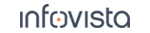48.4.1 Creating GPX Files
Start the Garmin Basecamp application.
Connect the Garmin GPS to the PC. The GPS drivers should install automatically. The GPS will then appear as a device in Garmin Basecamp, and its maps ("City Navigator Europe ..." in the screenshot below) will become available in the application:
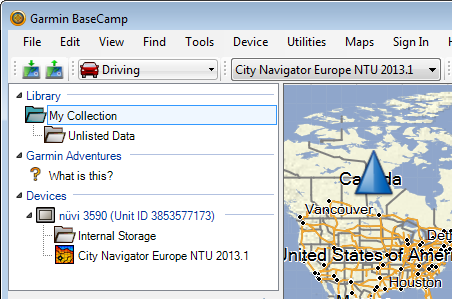
Set the activity profile to "Driving" if this is not already selected.

Right-click My Collection and select New List.
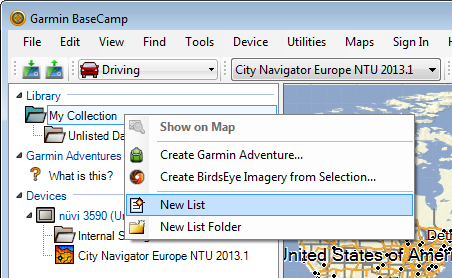
Pan and zoom your map as appropriate for the route you are going to create.
Now outline your route by marking a waypoint for each location you want to visit. To this end, right-click in the map and select New Waypoint.
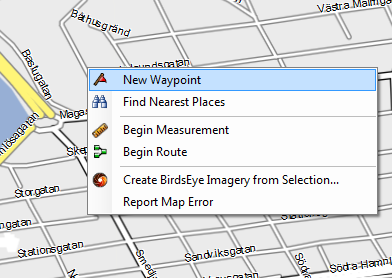
Below is an example of a waypoint set:
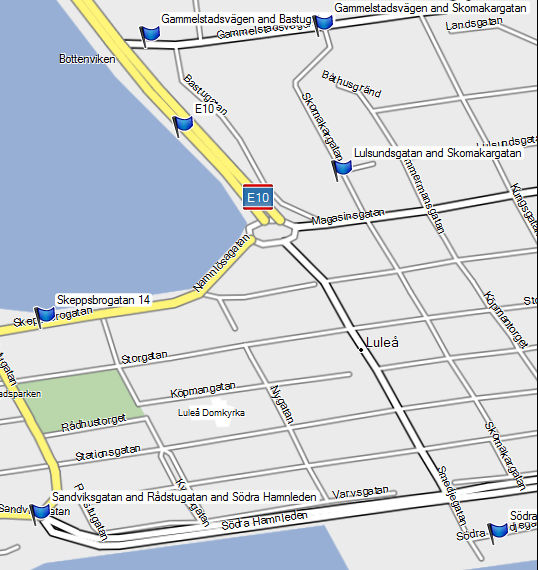
To create a route passing through all of these points, right-click in the map and select Begin Route. This dialog appears:
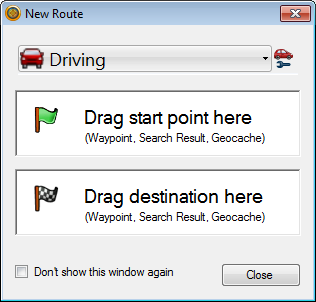
From the list of waypoints (shown below), drag the one you intend as start point of your route to the Drag start point here field in the New Route dialog. Similarly, drag the waypoint that is your route's final destination to the Drag destination here field.
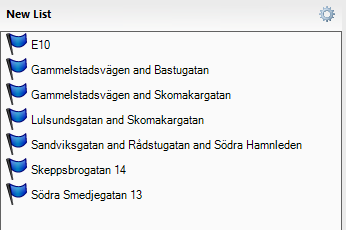
A new dialog appears showing the make-up of the route. Initially, the route is defined by its start point and endpoint alone:
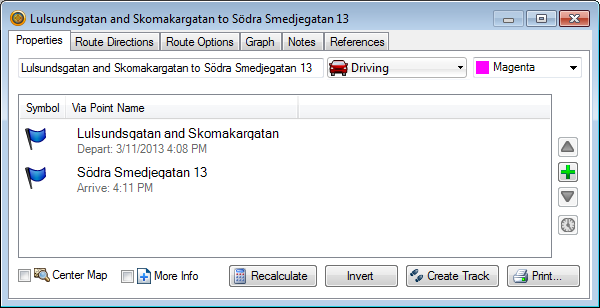
Proceed to add the intermediate waypoints, one by one, by clicking the green plus-sign button on the right and making a selection from the Insert Waypoint dialog. Arrange the waypoints in the order you want to visit them by drag and drop within the route waypoint list. After adding and ordering all of the waypoints marked in step "Below is an example of a waypoint set:", the list might look as follows:
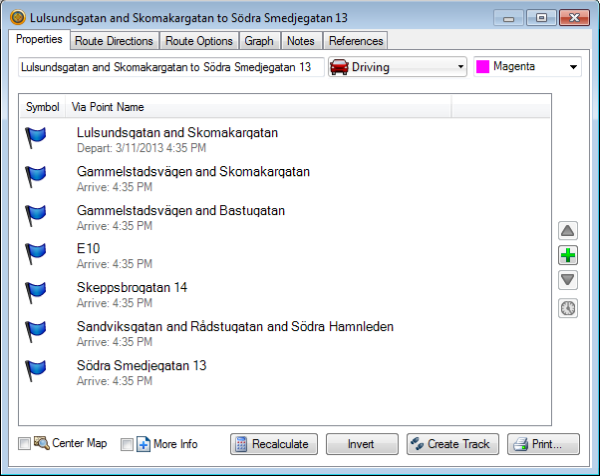
Now click the Recalculate button to create the route. Garmin Basecamp will compute what it regards as the optimum driving route visiting all waypoints in the stipulated order. The route is drawn on the map:
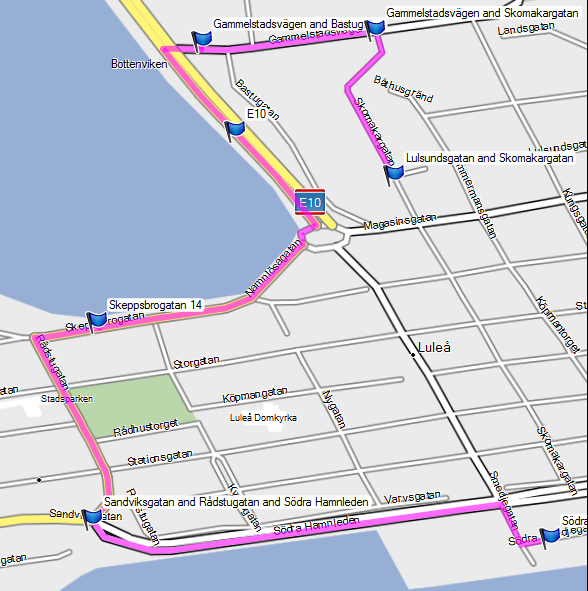
To transfer the route just created to the GPS, open the Edit menu and choose Send To, then select your GPS in the dialog that appears.
To export the route for use in TEMS Investigation, select the route on the map or in the list panel, then select File > Export > Export Selection. The route will be exported in GPX format. Browse to where you want to store the file, and click Save.